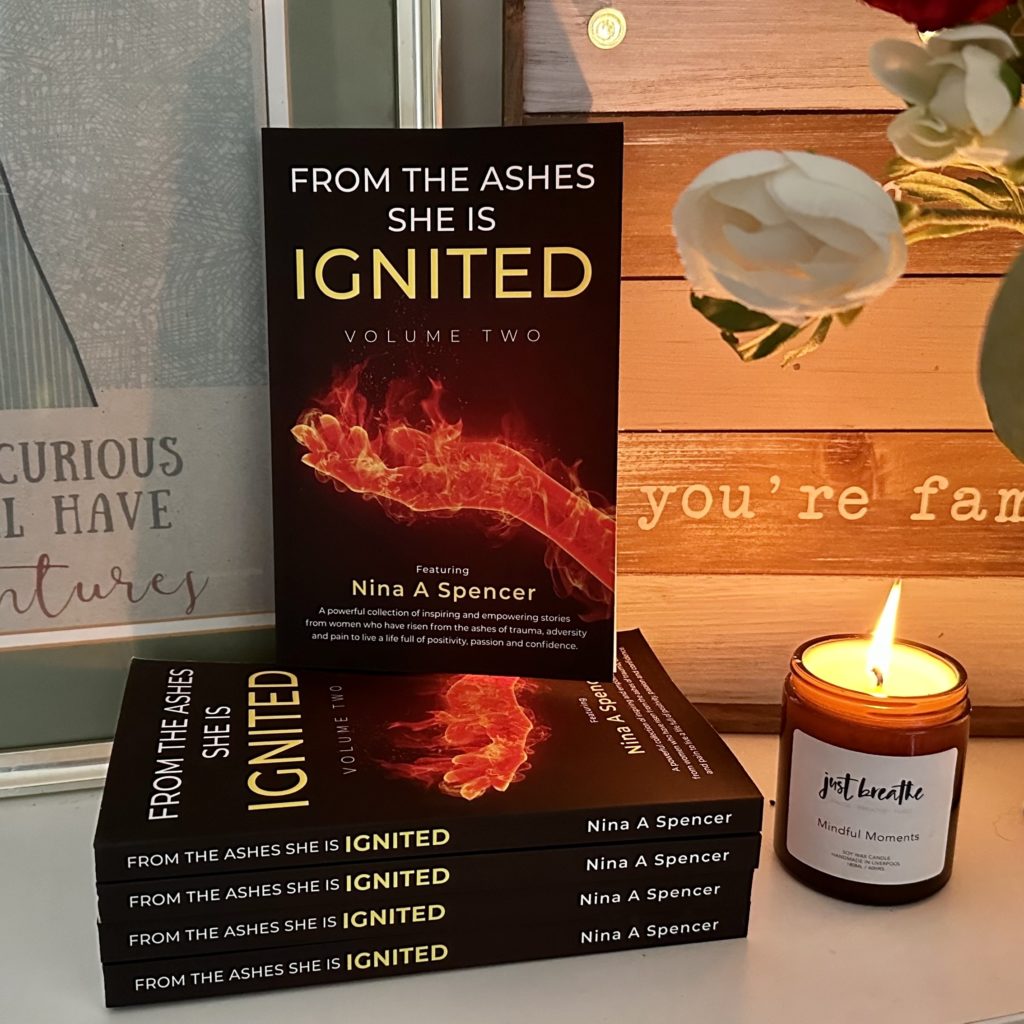Stellina is a special telescope that lets you explore the night sky easily. With its modern technology and user-friendly design, Stellina brings the wonders of the universe closer to everyone. Connect and join the experience as we discover the mysteries of the cosmos together.
Connecting to PixelatedDad’s Stellina Telescope
Step 1: Download the Singularity App
- To connect to PixelatedDad’s Stellina telescope, you must download and install the “Singularity” app. You can find this app on both Android and Apple devices.
- For Android users, here’s a quick link: Download on Google Play
- Apple users, use this link: Download on the App Store
- Note: The app is approximately 300 megabytes in size.
Step 2: Sign Up or Sign In
- When you launch the app, you’ll be prompted to either “sign up” or “sign in.” If you’re new to the app, select “sign up.”
- You’ll need to provide some basic information, including your email address, name, username, and password, to create an account.
Step 3: Skip Observatory Setup
- The app will ask you to create an observatory, but you can skip this step. Scroll to the bottom of the screen and choose “skip.”
- Continue by clicking “Next” on the following screens as needed.
Step 4: Connect to Stellina Wi-Fi
- Temporarily close the app and navigate to your device’s Wi-Fi settings.
- Look for a Wi-Fi network named “Stellina-653000” and connect to it. Make sure you are within approximately 10 meters of the observation station.
Step 5: Select PixelatedDad’s Stellina Telescope
- Return to the Singularity App. You should now see “PixelatedDad – Telescope” listed as an instrument.
- Select this option to start enjoying images of the night sky captured by PixelatedDad’s Stellina telescope.